How to nicely resize videos on playblack
OK, so basically you’re a rich faggot like RHE who has a monitor that has like >= 1080 lines of vertical resolution or something. You open up a 480p animu in MPC HC, full screen it, and find that it looks like shit, and the edges of the subtitles look like they’ve been chewed by your dog, spat out, then chewed again.
The first option is to use a renderer in MPC HC that has a good resizer, like madVR or Haali’s Renderer. That’s all great, but subtitles are rendered onto the video before it reaches the renderer, so while the video is OK, the subtitles still look crap.
A solution here is to use MPC HC’s internal subtitle renderer, which renders the subs straight onto the screen (after the video passes the renderer), but if your monitor isn’t exactly the same aspect ratio as the video that you’re watching, soft-subbed typesetting will be in the wrong place (loltypesetting).
So if you haven’t figured by now, we need to resize the video to what we want before the subtitles are rendered onto it. The solution is to use ffdshow’s AviSynth filter.
Once you have a video open, double click that little red “FFv” icon in your system tray. In the list of stuff on the left, tick and select “AviSynth”, then fill it out as per this screenshot (don’t worry, you’ll get the text to copy and paste in a moment).
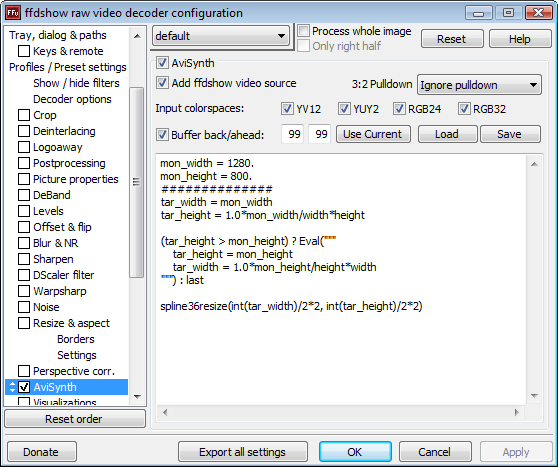
The text is:
mon_width = 1280.
mon_height = 800.
##############
tar_width = mon_width
tar_height = 1.0*mon_width/width*height
(tar_height > mon_height) ? Eval("""
tar_height = mon_height
tar_width = 1.0*mon_height/height*width
""") : last
spline36resize(int(tar_width)/2*2, int(tar_height)/2*2)
Please change the first 2 lines to reflect your monitor’s horizontal and vertical resolution respectively. It is important to leave the full stop (.) at the end of the line. Now click OK on that dialog box. You’re done. Return to your video, full screen it, and enjoy the properly resized video and crisp subtitles.
But wait! I don’t use ffdshow, I use CoreAVC!
Not a problem. Go to your MPC HC options and do this:
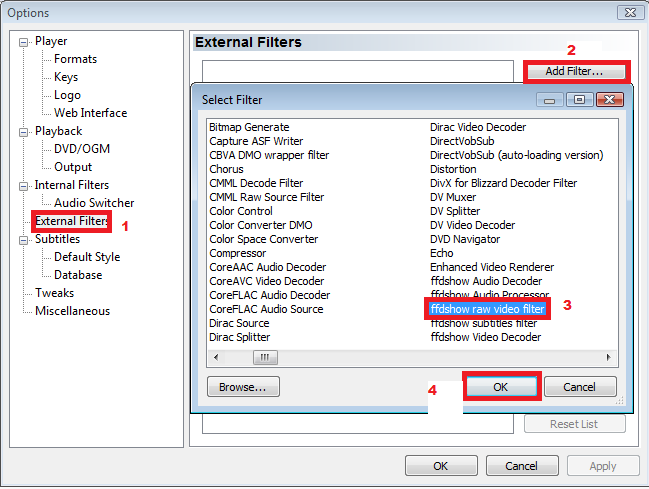
Then select it in the list and click the “Prefer” radio button.
Restart MPC HC and play a video and you will now get the red “FFv” icon in your system tray. Now follow the instructions from the top of this post.
Posted by fake admin under Red Army Parades | Permalink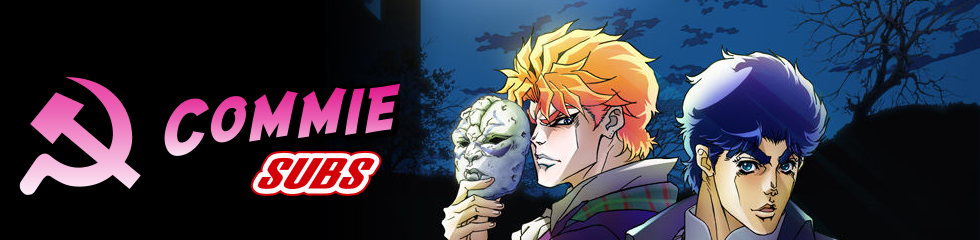
Why don’t you use the resize filter in ffdshow?
Because it doesn’t take different source resolutions and aspect ratios into account.
This method will ensure that it makes maximum use of your monitor while maintaining the correct AR.
Actually, you can make it correctly scale. Set to ‘Resize to screen resolution’, and on Borders select Outside and Pixels, leave everything else at 0. This should have no effect, but it makes it correctly resize the video for some reason.
So, who does this affect CPU usage?
I can watch 720p animu with CoreAVC but don’t know if that’s enough for resized 480p.
Sorry, *who >> how.
It causes VSFilter to render subtitles at a much higher resolution, so it increases CPU usage quite a bit, especially on “fades”, “moves” and soft-subbed typesetting.
this makes my mpc:hc crash :O
renderer is evr custom with internal subtitle.
nevermind my comment: avisynth is crashing mpc:hc for me.
hmm, after i did what you told, my mpc hc crashed. Anyway to solve it? Here’s the problem:
Problem signature:
Problem Event Name: APPCRASH
Application Name: mpc-hc.exe
Application Version: 1.3.1264.0
Application Timestamp: 4a9d95a0
Fault Module Name: StackHash_0a9e
Fault Module Version: 0.0.0.0
Fault Module Timestamp: 00000000
Exception Code: c0000005
Exception Offset: 00000000
OS Version: 6.1.7600.2.0.0.256.1
Locale ID: 1033
Additional Information 1: 0a9e
Additional Information 2: 0a9e372d3b4ad19135b953a78882e789
Additional Information 3: 0a9e
Additional Information 4: 0a9e372d3b4ad19135b953a78882e789
I guess the usual stuff like make sure it’s the latest version, make sure AviSynth is installed, etc.
lol, after installing AviSynth, it worked.
“A solution here is to use MPC HC’s internal subtitle renderer… …soft-subbed typesetting will be in the wrong place (loltypesetting).”
I use Haali’s video renderer with MPC-HC’s sub renderer most of the time and this is rarely a problem with anything other than non-rectangular \clip. Pretty much everything else I’ve seen has rendered correctly in full screen.
all my videos are round o-o
Didn’t change anything for me quality-wise until I changed the “Maximum-texture” setting under Options->Subtitles in MPC-HC to my display-resolution.
You’re meant to disable MPC-HC’s internet subtitle renderer by unticking “Auto-load subtitles”, so that it will use DirectShow VSFilter.
Ah OK, I misunderstood that part, since the blog entry says “A solution here is to use MPC HC’s internal subtitle renderer […]” and disabling it is never mentioned again.
Ah sweet, thanks. I’ve been using ffdshow’s resize filter but it doesn’t properly handle anamorphic video. This works better. I change the spline to lanczosresize() though.