This is a guide
…to making chapter files.
If you’re a leecher disregard everything below.
Why? Because this facilitates my laziness streamlines the fansubbing process.
Why I’m writing it as a blog post? Because this site is my personal blog it’s kicking off the “Guides” page at the top there.
This guide is aimed at the members of this group that frankly do not understand how chapter files work and/or are made.
I would like for the timers of this group to start making the chapters for every episode they time. Several reasons below:
1) You already possess a workraw of the episode you’re timing.
2) A workraw is vastly easier to locate the chapter cut-offs with.
3) Making chapters takes 30 seconds if you already have aegisub open, after timing it, if you know how.
Now, there are several ways to make a chapters file.
Long way and short way as follows.
Long way:
Also known as, making chapters from scratch.
Actually, not from scratch, as that would imply using notepad.exe and typing in a shitload of tags by yourself. We’re using mkvmerge.
ALL OF YOU (I hope) should already have MKVtoolnix installed. v4.1.1 to be consistent, as they added header compression to versions after that which fucks with aegisub. If you don’t have it it should be on the FTP.
Go ahead and fire up mkvmerge GUI. You’ll notice at the top there’s both a Chapter Editor dropdown under the title bar and a Chapter Editor tab below that.

Go ahead and click on the Chapter Editor tab for now.
Next, hit the Chapter Editor dropdown and select “New chapters”.
At this point in time you should note that this is a step-by-step guide that should suffice for everyone up to and including your great-great-grandmother who’s nearly blind. If you can’t figure it out then please do society a favor and volunteer to go on the next Mars mission.
Anyways, it should look like this now.

Hit “Add chapter” on the right there.

Congratulations, you just made your first Edition. Editions contain chapters, think of them as the covers of a book.
Now go ahead and select that (unnamed) [und] entry. This, is your first chapter tag. It’s unnamed, has no time set to it, and has an undefined language. Pretty useless, as of now.
So…. down at the bottom select “eng (English) from the Language dropdown.
Why English? Because that’s how we do it here, folks.
Then type in a name in that space that clearly states “Name:”
We’ll name this one, “Preview”.

Got it? Good. Now hit that “Add chapter” button 5 more times and repeat. Consult this list for chapter names:
Intro
OP
Part A
Part B
ED
Preview
Note that not all shows have all of the above, but 95% of them will.

Now that all the chapter names are in place, it’s time to add the times so we can time your time while you time.
Select “Intro” (the first chapter)
Under the list of chapters, there’s a space marked “Start:”
(and a space marked “End:”, but completely disregard that)
Theoretically, all shows start at 00:00:00.00, but due to mkv splitters sometimes being retarded we’ll give it the time of 00:00:00.033, which is frankly unnoticeable and won’t break things.
After you put in 00:00:00.033 and select the next chapter (OP), it should look like this:

Okay now go and hunt down the frames that every chapter within the episode begins with in aegisub. Click on the approximate place in the seeking bar and use the left/right arrows. If you don’t know how to use aegisub then go find a fucking guide, actually why are you even reading this.
The number on the right is the frame, and the one on the left is the time you should be copy pasting into mkvmerge.

Notice that this is the first frame of the OP, and thus, it goes with the OP chapter.

k rinse and repeat and you should have the times for the rest of the chapters.
A few notes about specific whereabouts:
Intro: Always just use 00:00:00.033. If there is no preview and it launches straight into the OP, then use 00:00:00.033 for the OP, etc.
OP: From the first frame of the OP
Part A: From the first frame directly following the last frame of the OP
Part B: At the first frame of the second eyecatch. Anime usually goes part A>eyecatch>commercial>eyecatch>part B
ED: From the first frame of the ED
Preview: From the first frame directly following the last frame of the ED. If the show doesn’t have a preview after the ED, then you don’t need this chapter and must have a few screws loose to have put one there in the first place.
After tedious seeking, mkvmerge should now look like this:

You’re done. Now just Chapter Editor dropdown, Save as, and give it a stupid name that follows our naming conventions. Something like “nomi10chapters.xml”.
Upload it with your timed script.
Short way:
Note that if you’re not part of Commie, then none of this applies to you, so have fun manually making chapters, lol.
“but rhe, that took much longer than 30 seconds!”
Believe it or not, your encoder actually jimmied up a little script that practically makes all the chapters for you. It only lacks the chapters that didn’t originally contain an ad break because it, well, chapters at all the ad breaks.
How to use:
Same as before. Open up mkvmerge GUI.
Now instead of selecting New chapters from the dropdown, hit Load.
Go ahead and find and double click the premux/workraw you downloaded for timing.
Select the Chapter Editor tab and…. magic? Magic.
Click on Intro, hit Add chapter. Name it OP, repeat steps from above.
Click on Part B, hit Add chapter, name it ED, same steps as above.
Chapter Editor>Save as. Done.
Disclaimer
nomi10 was actually a pretty bad example to use since Tai forgot to mux the chapter file in with the workraw. The short way should work with pretty much anything else, though.
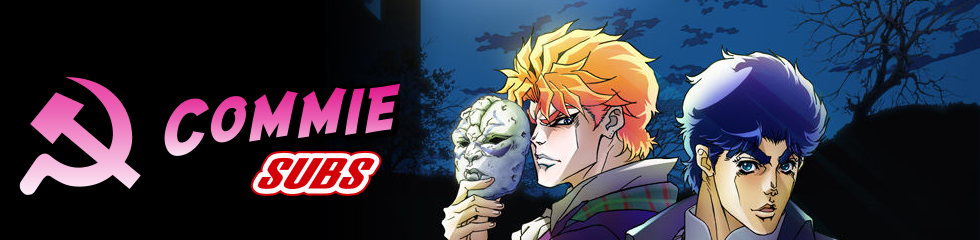
Dat gut, dat dut. Mebe U wil lern hau to us yd!
I think this is useful.
I am a leecher, and I found this interesting. It helps me to appreciate the sweat and blood that go into my kawaii anime doses.
The More You Know™ミ☆
well that was interesting, i always like learning new things
thx bros, all worked out for me :) where is the timing guide nao?
look in the guides section
interesting :O
#1 Read this
#2 ???
#3 Profit!
Lol there are people who actually don’t know how to make chapters? Laughing_whores.mp4.avi.mkv.m2ts
Uhm, wny not just use the super-duper short way of just… using a simple .txt file for MKVMerge GUI. A .txt file you can write in… 30 seconds?
>Writes his chaptards in a text-editor because of copious amounts of editions, segment links and ‘EditionFlagOrdered’s.
likeaboss.bmp
>Writes his chaptards in a text-editor because of copious amounts of editions, segment links and ‘EditionFlagOrdered’s.
likeaboss.bmp
This is a comment.
> ALL OF YOU (I hope) should already have MKVtoolnix installed. v4.1.1 to be consistent, as they added header compression to versions after that which fucks with aegisub.
Wow, you fail at life. Using some stone age build just because you’re too stupid to figure out how header compression is turned off -_-;;
In the current build (4.8.0), you simply go to File -> Options and turn it off – third option from the bottom (if you can count to three, that is).
It’s so easy even a chimpanzee could do it. Ok, that means it could still be difficult for you, but you could at least try.
Fire is as old as the stone age too. Yet we still use it. Why? Because it works.
Let me ask you a question that there is only one answer to:
Q: Why update when everything works?
A: “Because I have an OCD disorder that compels me to update every time a new version is released.”
That, sir, is the only logical reason one would update something that works fine for the purposes it is needed for.
PS: Yes I am too stupid to figure how to uncheck an option that they added due to complaints voiced by others and myself. I am too stupid and obviously you should be running this group instead of me. I must really fail at life.
Humble advice indeed.
Let me ask you a question, too, that there is only one answer to:
Q: Why not update when there’s a free new version with bugfixes, new features etc.?
A: “Because I’m a lazy bum who can’t be bothered to click the download link on the MkvToolnix page. Heck, I might overexert my index finger from clicking the download link.”
As a special service, here’s the download page:
http://www.bunkus.org/videotools/mkvtoolnix/downloads.html
Hint for lazy people: Use Kubuntu. You only need to add the repository for MkvToolnix, and it will automatically update itself whenever a new version comes out. Repository info on the download page above.
Kubuntu download link:
http://www.kubuntu.org/getkubuntu/download
i thought humble advice was supposed to be humble….
not faggotlike
Welcome to the internet.